Whats New - EasyPower 10.5 Release Notes
EasyPower LLC is excited to announce our release of EasyPower 10.5 suite of tools! This release includes new, simplified arc flash labels, better setting and preserving analysis options, auto-calculate for cables and busways, exporting TCCs to a single file, enhanced find options, improved one-line layout, and more.
The Following are New & Enhanced Features in EasyPower 10.5:
To view a detailed list of changes and fixes, go to the 10.5 details page.
Support for 30 Character ID Names
ID Names are expanded to support 30 characters for improved alignment with electrical equipment naming conventions and coordination with one-lines, reports, and labels.
Arc Flash Labels
New arc flash labels are provided as default and available in several size and color configurations. A simplified layout emphasizes essential information and clearly distinguishes shock from arc flash hazards.
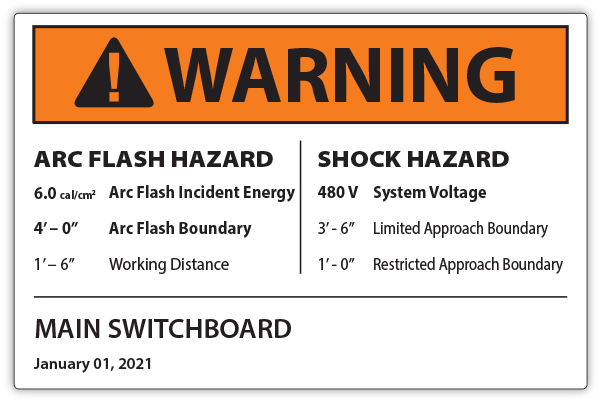
Access to Analysis Options
Options for all analysis modules can now be accessed and set from within the database focus at any time. Options for short circuit, coordination, arc flash, power flow, harmonics, and dynamic stability can be established during initial project setup, without an analysis model.
Default Short Circuit Options
Options for short circuit analysis can now be saved as default and shared to other users. Default options are automatically applied to all new one-lines and can be selectively applied to existing one-lines for improved coordination between users and projects.
Auto-Calculate for Cables and Busways
Impedances and ratings are now automatically calculated by default. The ability to manually enter impedance in ohms or rating in amperes remains an option.
TCC Print to Single File
Multiple time-current curves can now be printed to a single PDF file for more efficient packaging in reports and deliverables.
Enhanced Find
Find is enhanced with several new features, making it easier to locate and select items on the one-line. Characters or terms can be searched for anywhere within an ID Name or restricted to only the beginning or end. Text within notes on the one-line is also now searchable.
One-Line Layout
When moving a group of items fed by a bus, the device connected directly to the bus now moves along with the group. This simplifies rearrangement of feeders or branches to align with circuit ordering, panel configuration or compartment layout.
Formatting in Notes
Text formatting in notes is improved to retain word-wrap across multiple editing sessions. When returning to a previously edited note, paragraph form is maintained and text is automatically adjusted to fit within the note boundary.
High-Resolution Display
Display of user interface elements at 4K resolution (3840 x 2160) is now supported, including scale settings from 100% to 500%.
Revit® 2022
Revit Integrator now includes support for Revit® 2022.
Watch this video highlighting the new features:
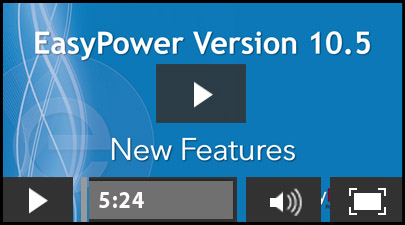
EasyPower 10.5 SP1 Release Notes
Coordination
- TCC filenames were not being auto-filled correctly in the print dialog box.
- EasyPower terminated unexpectedly when printing multiple TCCs containing ATS’s into a single file.
Short Circuit
Switching an ATS was not updating results when an equipment item contained a blank Service Type.
Licensing
In certain circumstances, a purchased license was converted to a Demo license when the program was disconnected from the Internet.
EasyPower 10.5 SP2 Release Notes
This release addresses the following issue:
Coordination: In certain situations, selected equipment on a TCC one-line could not be moved.
Additional Release Information
Note
New release features often include changes to the database. This may affect what you see in the Database Browser and also what is included when you export data into CSV files. If your existing work processes rely on information from the database, be sure to review your processes after you update your software.
Working with the New Update
Updating from Within EasyPower
If you have a stand-alone license (not using a network license), you can update your software from within EasyPower by selecting Tools > Update. If you are using a network license or installing EasyPower on the computer for the first time, you can download the installation file by clicking the appropriate link.
Download the Software by Clicking the Appropriate Link
Download the appropriate software by going to the EasyPower Updates Page. For major releases such as this one, you will need to use this process of downloading and installing the software. For minor releases, such as service packs, this can also be done from within the software under the Tools menu.
Activating Your New Software
Enter your authorization code that corresponds to the appropriate license when prompted during the install process. If you are not sure of your authorization code, go to the Updates Login page and put in your serial number and it will show you your authorization code.
Important: If you are installing on a network, you must perform the server installation and activation BEFORE you install and activate EasyPower on your client computers.
Technical Assistance
Please call us at 503-655-5059 (option 2) or email support@easypower.com if you need any assistance or have technical questions. To give us feedback on the new EasyPower release, please email feedback@easypower.com.
Historical Release Notes
Here is a list of historical release notes as well as update details, for more recent versions.