EasyPower 2024 Release Details
EasyPower, part of Bentley Systems, is excited to announce the release of EasyPower 2024, with major new features including support for NFPA 70E 2024, Harmonics updates for IEEE 1547 and 2800, the ability to change names directly on the one-line, and a powerful new licensing service. Other new features include improvements to data entry in the database browser, auto-calculated library information for more equipment, the ability to store and view arc flash calculations in the Database Browser, and support for Revit® 2024.
To see a brief overview and instructions for working with the new update, go the EasyPower 2024 Release Notes.
Note
New release features often include changes to the database. This may affect what you see in the Database Browser and also what is included when you export data into CSV files. If your existing work processes rely on information from the database, be sure to review your processes after you update your software.
Features and Enhancements
- New Product Licensing
- Support for NFPA 70E 2024
- Additional Harmonics Features for Compliance with IEEE 1547 and 2800
- Change ID Names Directly on the One-Line or Drawing
- Quick Data Entry via the Database Browser
- Store Arc Flash Values for All Bus Types
- Auto-Calculate Added to Fuses, Switches, Motors, MCCs, and Panels
- New Connection Information Available in the Database Browser and Report
- Power Flow Error Report Available in the Database Edit Focus
- Revit® 2024 Support
- Avery 60503 Label Template
- Bug Fixes
New Product Licensing
Beginning with EasyPower 2024, the program uses Bentley’s Subscription Entitlement Service (SES) for product activation and license management. This is done through the CONNECTION Client software that is installed on your computer as part of your EasyPower installation. With the CONNECTION Client, you create a user account to access your Bentley software, now including EasyPower. Your company's Bentley Admin will manage all of your company's Bentley applications. Your user sign in credentials enable you to activate and use the product.
For individual users, the first time you sign in, you will create an account using your email. This is typically your work email. For more information on accessing EasyPower 2024 with the new licensing, go here: www.easypower.com/easypower-2024-licensing
To open the CONNECTION Client after the installation, click CONNECTION Client in your Windows system tray.
You can find Help on SES activation and the CONNECTION Client on the Bentley Communities website.
As part of this licensing change, the EasyPower product description now reflects the year of the product's release to match with the naming convention of other Bentley products. The product version now represents the year, major and minor versions, and build number, and can be found on the Start Page or in Help > About.
Support for NFPA 70E 2024
You can now select NFPA 70E 2024 in the Advanced Arc Flash Options for calculating the Shock Approach Boundary Distance and the Display of PPE Description and Level options.
The device library now includes a new tab for NFPA 70E 2024 where you can define PPE levels for the standard.
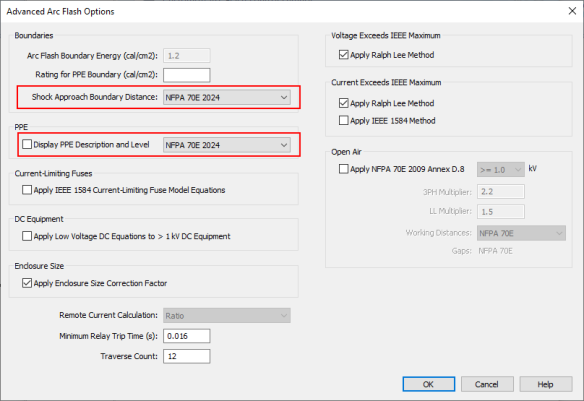
Figure 1-1: NFPA 70E 2024 Options in the Advanced Arc Flash Options Dialog Box
Note: For new one-lines, NFPA 70E 2024 is now selected by default for the Shock Approach Boundary Distance, but you can change it here if needed. Existing one-lines will continue to use the original option that they were set up with until you change it.
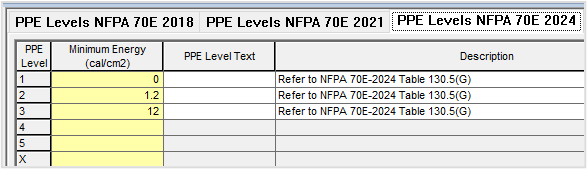
Figure 1-2: PPE Levels NFPA 70E 2024 Tab in the Device Library
Additional Harmonics Features for Compliance with IEEE 1547 and 2800
Calculation and summary reports of harmonic current distortion limits are done according to IEEE 1547 and IEEE 2800 for sites with distributed energy resources or inverter-based resources.
In the Harmonics Options, you can select from either the IEEE 519-2022 or 2014 reports.
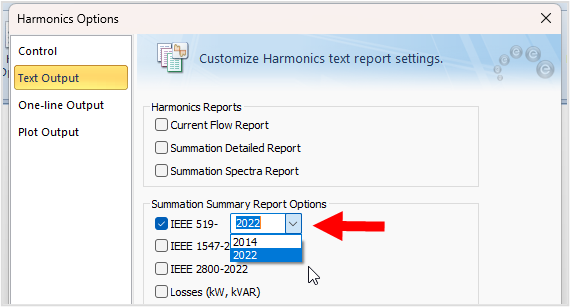
Figure 1-3: IEEE 519 Options on the Harmonics Options - Text Output Tab
There are new options on the Harmonics tab of HV and LV breakers, fuses, and switches.
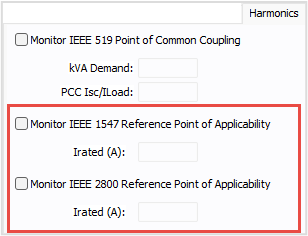
Change ID Names Directly on the One-Line or Drawing
You now have the ability to change the ID name of any equipment item on the one-line or a drawing by double-clicking on the item's text box where the name is displayed.
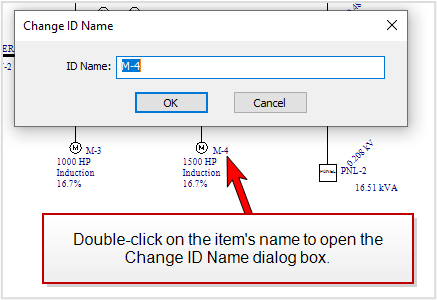
Figure 1-4: Double-Click on the Item's Text Box to Open the Change ID Names Dialog Box
Note: You can also select a single item on the one-line and press F2 to open the Change ID Name dialog box. Previously, F2 toggled the Snap-to-Grid feature. The Snap-to-Grid toggle action can now be invoked by pressing the F7 key.
Quick Data Entry via the Database Browser
In the Database Browser, when you double-click on a cell, the item's data dialog box opens on the appropriate tab and the mouse pointer is placed in the field associated with the cell you selected.
For example, if you select the Length cell on a cable and double-click, the Cable Data dialog box opens on the Specifications 1 tab with the text in the Length box already selected.
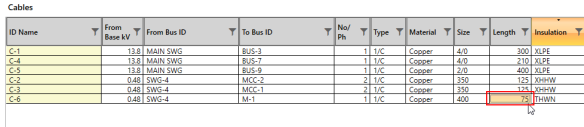
Figure 1-5: Double-Click on the Length Cell of a Cable in the Database Browser
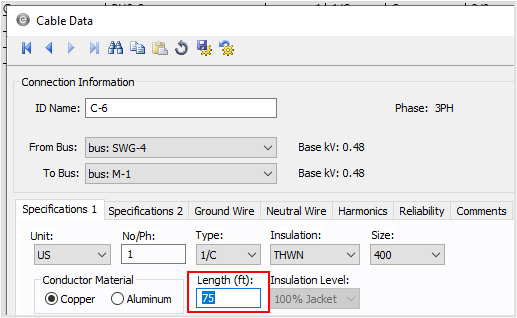
Figure 1-6: The Length Box is Selected on the Specifications 1 Tab
Store Arc Flash Values for All Bus Types
The program now stores arc flash values for all bus types when you fault and store arc flash in the Short Circuit focus. These can be viewed in the Database Browser.
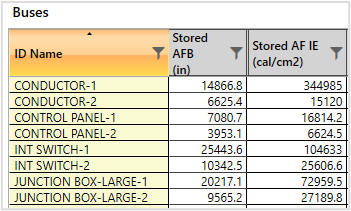
Figure 1-7: Database Browser Shows Stored Arc Flash Values
Auto-Calculate Added to Fuses, Switches, Motors, MCCs, and Panels
Information for fuses, switches, motors, MCCs, and panels is now auto-calculated based on manufacturer library information. An Auto-calculate check box replaces the Calculate button on fuses, switches, motors, MCCs, and panels. You can also choose to disable auto-calculation and enter this data manually.
For MCCs and panels, the Auto-calculate checkbox has been added to the header area of the Description tab.
For all new items, the checkbox is selected by default. You can change the default setting in Equipment Defaults. For databases that were created in EasyPower versions prior to 2024, the checkbox is not selected so as to preserve any user-entered values. You can use the Change > Auto-Calculate option to select the checkbox on items in upgraded databases. See Changing the Auto-Calculate Options for more information.
Note: This also updates any related equipment in MCC and panel rows. If an ATS is selected, the switch or breaker for the ATS is also updated.
Fuses
Short Circuit Tab
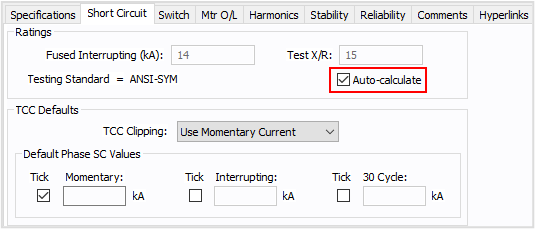
Figure 1-8: Fuse - Short Circuit Tab
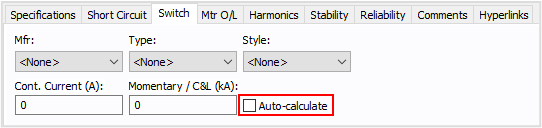
Figure 1-9: Fuse - Switch Tab
Switches
Short Circuit Tab
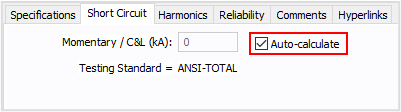
Figure 1-10: Switch - Short Circuit Tab (ANSI)
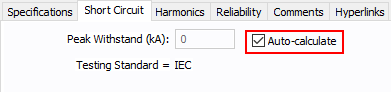
Figure 1-11: Switch - Short Circuit Tab (IEC)
Motors
Short Circuit Tab
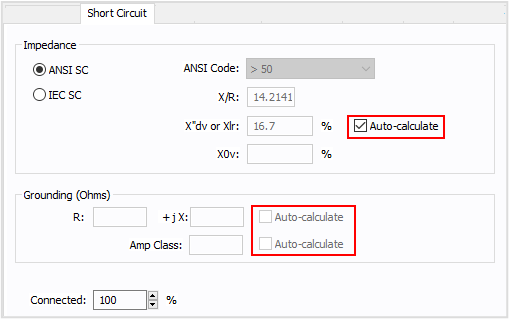
Figure 1-12: Motor - Short Circuit Tab

Figure 1-13: Motor - Motor Starting Tab
MCCs
Description Tab
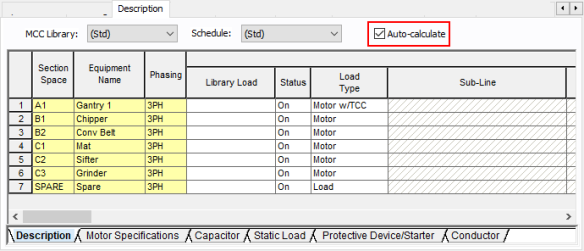
Figure 1-14: MCC - Description Tab
When selected, this fills in computed values for Motor FLA, X/R, kW, and kVAR; protective device/starter Int kA; and conductor Cond Rating (A). You can override these values by clearing the checkbox and typing in different numbers.
Short Circuit Tab
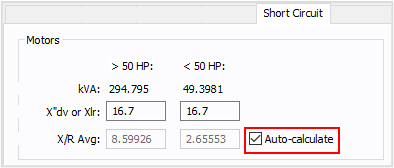
Figure 1-15: MCC - Short Circuit Tab (U.S.)
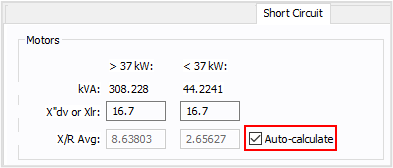
Figure 1-16: MCC - Short Circuit Tab (Metric)
Panels
Description Tab
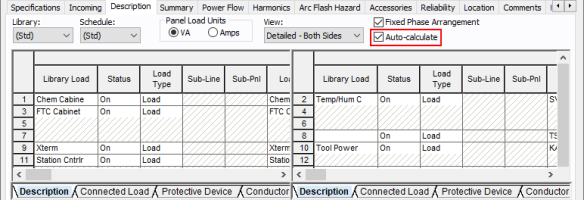
Figure 1-17: Panel Description Tab
Change Auto-Calculate Options
In additional support of this feature, the Change Auto-Calculate Options button now handles the additional equipment.
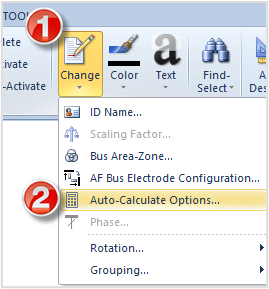
Figure 1-18: Change Auto-Calculate Options
New Connection Information Available in the Database Browser and Report
There are new columns in the Database Browser and Report that show connection information. These can be seen in the All Columns report configuration and can be added to custom report configurations. The new columns are:
- From Bus Type
- From Device ID
- From Device Type
- To Bus Type
- To Device ID
- To Device Type
The new columns are available on the following equipment:
- Cable
- Busway
- Transmission Line
- CL Reactor
- Two-Winding Transformer
- Three-Winding Transformer
- Zigzag Transformer
- Utility
- Generator
- Motor
- UPS
- AFD
- Capacitor
- Load
- Shunt
- Filter
- Battery
- Photovoltaic
- Rectifier
- Inverter
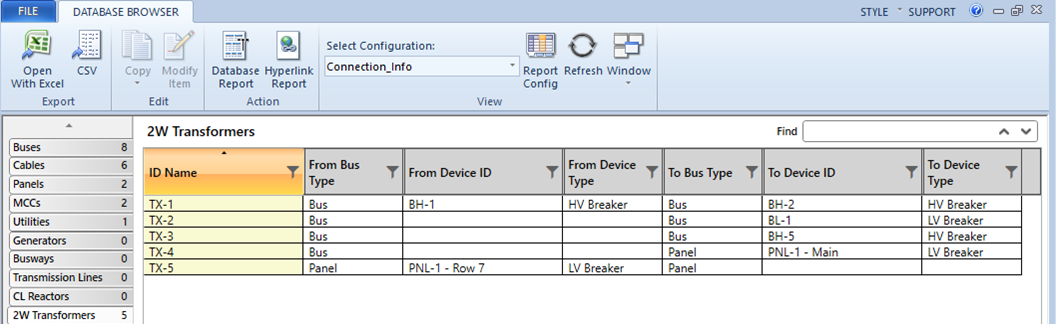
Figure 1-19: From and To Columns Displayed in the Database Browser for Two-Winding Transformers
Power Flow Error Report Available in the Database Edit Focus
When you open the Power Flow focus, if any errors are found, the program generates an error report. Previously, the report was only available while you were still in Power Flow. Now, the Power Flow Error Report remains available from the Window drop-down list when you switch back to Database Edit mode. You can click right-click on Edit next to items on the report and then click Edit Data to edit the items and resolve the errors.
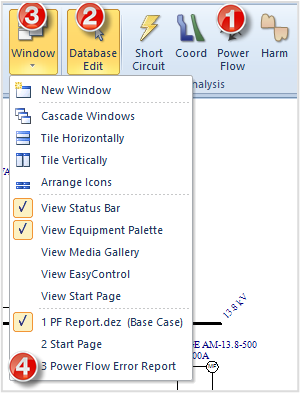
Figure 1-20: The Power Flow Report is Now Available from the Database Edit Focus
Revit® 2024 Support
The Revit Integrator now supports importing BIM projects from the latest version of AutoDesk® Revit®. You can download the EasyPower Integrator app from the Autodesk App Store. The App Store will be updated with the latest version shortly after the EasyPower 2024 release, so please verify the version prior to downloading.
Note: The Revit sample file changed in this version. As some of our examples are based on the sample file, there are now two sets of Revit tutorials—one for Revit 2024, and one for all earlier versions. See Tutorial - Revit® Integrator For Revit 2024 and Tutorial - Revit® Integrator For Revit Versions Prior to 2024 for more information.
Avery 60503 Label Template
The Avery 60503 label is now available as a page layout when printing arc flash labels.

Bug Fixes
The following issues have been addressed in this release:
Arc Flash/Short Circuit
- Fixed an issue where the sequence of events for a relay instantaneous was reporting the trip time based on the arc flash options minimum relay time.
- Fixed an issue where the IEEE 1584-2018 method was using the legacy manual override option of forcing arc current to be a percentage of the bolted fault current, for those project files that had such an option set in prior versions.
- Fixed an issue on the Equipment Duty Report where 1/2 cycle duty was showing asymmetrical current for buses rated at peak current.
- Fixed an issue where lines moved in the arc flash label editor were slightly changed in dimensions.
- Fixed an issue where the NACD value in the Interrupting report was incorrect for double-line-to-ground faults on a bus with only generators in the system.
- Fixed an issue where the NACD value in the Interrupting report was incorrect when a utility was disconnected from the system within the Short Circuit focus.
- Fixed an issue where the integrated method of arc flash calculations for DC equipment was using the working distance based on the NFPA 70E-2009 Annex D.8 method.
- Fixed an issue where the integrated method of arc flash calculations ignored the breaker connected directly to the inverter.
- Fixed an issue where the Interrupting report for a line-to-line fault was reporting an incorrect X/R ratio.
Coordination
- Fixed an issue in TCC plots where the Reference kV in the Format Plot Area dialog box did not match the value shown on the TCC plot due to a rounding error.
- Fixed an issue where fuses in a stored TCC were showing only the minimum melting curve when viewed in read-only mode.
- Fixed an issue where the TCC plot of a solid state trip (such as Siemens ETU 350) had a short time delay that was not showing the horizontal band at the right of the I^2T slope delay.
- Fixed the incorrect crossover of a solid state trip curve in a TCC when an additional overload relay curve is merged.
- Fixed an issue where the program terminated unexpectedly while moving the TCC notes for relay settings.
- Fixed an issue where when printing to .PDF, any unsaved TCC plot with a zoom level different from the default caused the print to use the default zoom.
Database Browser
- Fixed an issue where exporting to .CSV from the Database Browser did not occur if the file was not saved first.
- Fixed an issue where exporting to .CSV from the Database Browser was not showing non-ASCII characters correctly.
- Fixed an issue in the Database Browser for motors where the column label "AFD Type" should just be "Type."
- Fixed an issue where Database Browser was displaying the utility fault unit as "Amps" instead of "kA."
Device Library
- Fixed an issue where the text added to the notes field for existing records was not being saved in the device library.
- Fixed an issue where DC breakers were displaying a message on incomplete data at bus voltages greater than 630V.
- Fixed an issue where the Library kV column for fuses in the Database Browser and Database Report was incorrectly labeled as Base kV.
One-lines
- Fixed an issue where a CT was showing the entire line even though the Show Entire Line option was not selected.
- Fixed an issue where an inserted annotation line becomes invisible after selecting a color from the More color palette.
Power Flow
- Fixed an issue where performing a power flow analysis while in drawings caused the program to terminate unexpectedly.
- Fixed an issue where the dialog box for some LV breakers gave an incorrect warning of the instantaneous pickup being less than short time pickup.
- Fixed an issue where in EasyPower 11.0, all swing and PV bus connected sources were treated as Y-grounded sources in power flow. Beginning with EasyPower 2024, if a generator is set with delta connectivity, then it is treated as a delta generator in power flow for swing, PV, and PQG sources.
Scenario Manager
- Fixed an issue where the program terminated unexpectedly when a DC bus was deactivated in scenarios.
- Fixed an issue where the retrieval of the interrupting kA value of HV fuses was based on the Library kV field instead of the connected bus kV.
- Fixed an issue where the program terminated unexpectedly after opening a scenario with a newly added ATS.
- Fixed an issue where MCCs and panels with main breakers created in a scenario became disconnected from the attached item.
- Fixed an issue where the program terminated unexpectedly when opening scenarios that had been created in version 11.0 and included inverters or rectifiers.
Miscellaneous
- Fixed an issue where the export of schedules to .DXF caused long strings of text to overlap the grid lines.