EasyPower 11.0 - Release Details
EasyPower LLC is excited to announce the release of EasyPower 11.0, with major new features including the ability to perform power flow analysis on single-phase and unbalanced three-phase systems. Other new features include an enhanced database view, IEEE 519-2022 compliance for Harmonics, support for Revit 2023 integration, and additional Power Flow enhancements.
Watch this video highlighting the new features in this release:
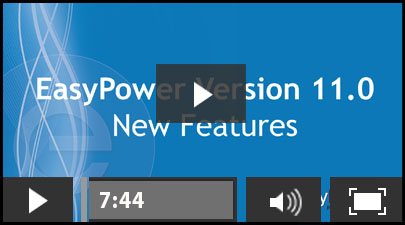
To see a brief overview and instructions for working with the new update, go the 11.0 Release Notes.
Current customers can go to the Updates Page to login and download the latest version of EasyPower.
Note
New release features often include changes to the database. This may affect what you see in the Database Browser and also what is included when you export data into CSV files. If your existing work processes rely on information from the database, be sure to review your processes after you update your software.
Features and Enhancements
- Single-Phase and Unbalanced 3-Phase Power Flow
- Power Flow Enhancements
- Enhanced Database View
- Harmonics - IEEE 519-2022 Compliance
- Revit® 2023 Support
- Bug Fixes
Single-Phase and Unbalanced 3-Phase Power Flow
The EasyPower Power Flow module now includes the ability to perform an unbalanced power flow analysis for systems that include 3-phase, single-phase, and DC equipment.
- The unbalanced power flow analysis considers all phases, neutral and ground.
- Supports display of results in multiple formats.
Power Flow Calculation Method
If your EasyPower license includes the power flow feature, you will see a new option to specify the Power Flow Calculation Method in Tools > System > Options. You can choose from Balanced or Unbalanced.
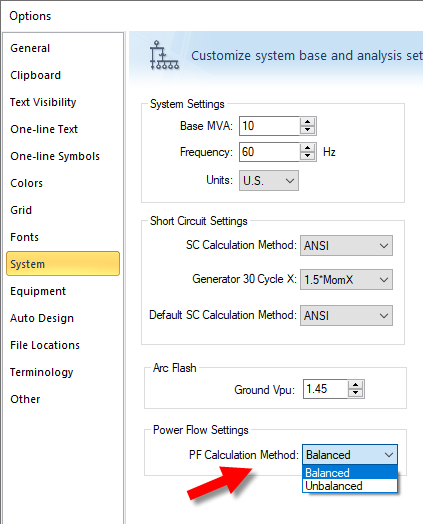
Power Flow Enhancements
In addition to the new single-phase and unbalanced 3-phase capabilities, the following power flow features are now available:
- Display of diverged power flow solutions to help with troubleshooting.
- Start an unlimited number of motors.
- Capacitor-assisted motor starting.
- Transformer ratings based on both ampere and kVA.
- Option to reinitialize the LTC starting point from nominal.
Power Flow Tab Display
The Power Flow tab now includes icons to display phase and sequence information.
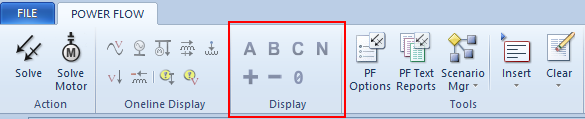
Power Flow Options - Control Tab
The Power Flow Options - Control tab has additional settings for single-phase power flow solutions.
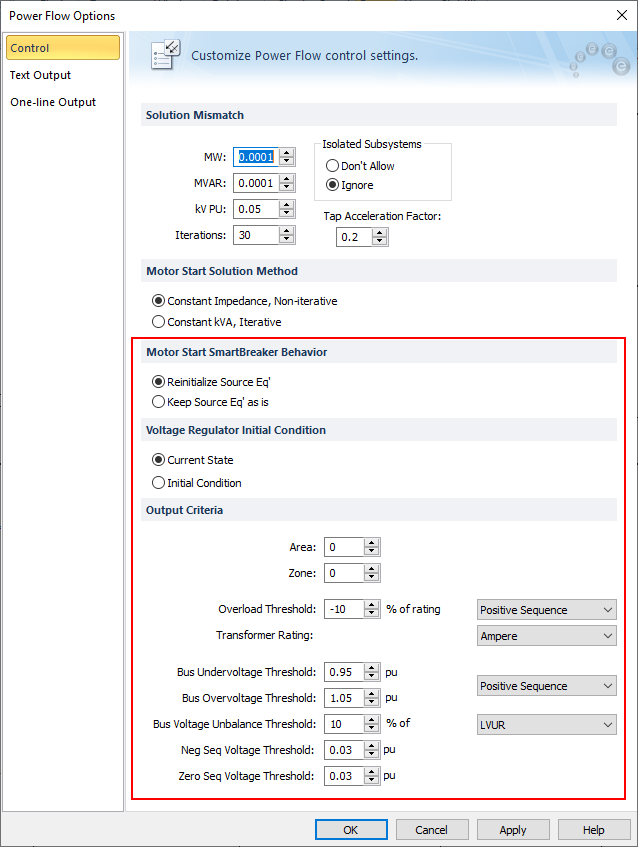
Power Flow Options - Text Output
The Power Flow Options - Text Output tab has a new Network Options selection.
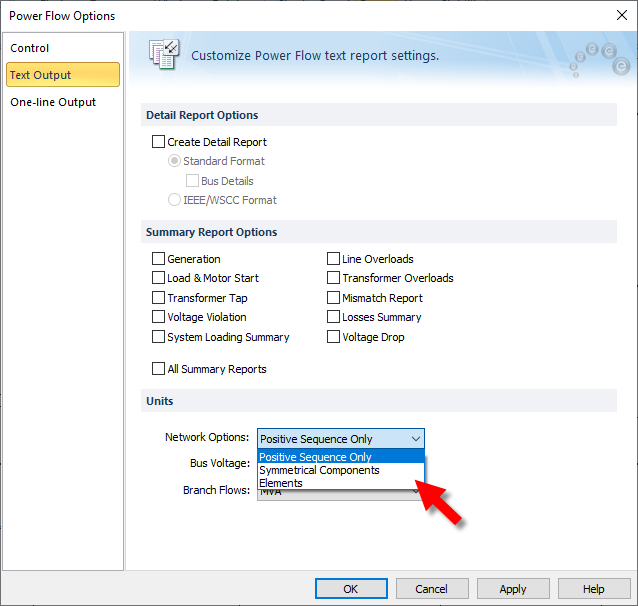
Power Flow Options - One-line Output Tab
The Power Flow Options - One-line Output tab has new options to show results if the power flow solution does not converge, and enables you to specify bus voltage angle precision. The bus voltages can now be displayed in line-to-ground units.
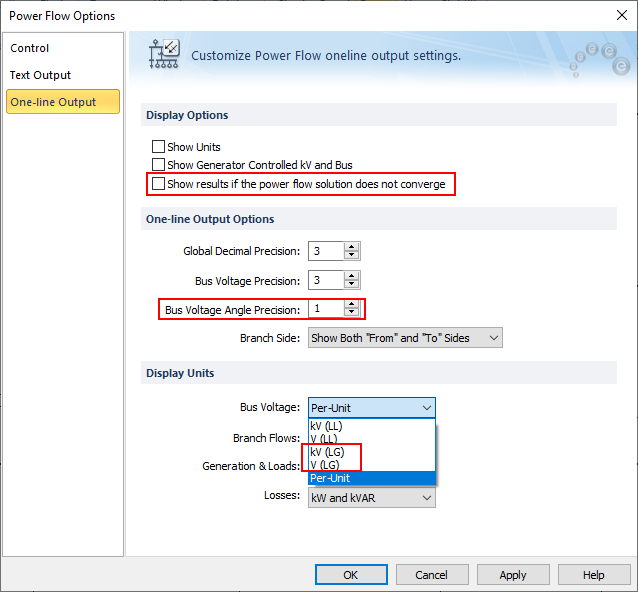
Load Data Connection Information
The Load Data - Connection Information section of the dialog box now includes the ability to specify delta, wye, or wye-ground connections.
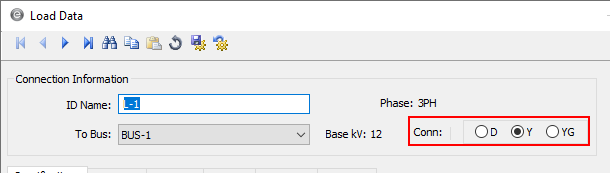
Enhanced Database View
The Database Browser and Database Report, now accessible in the main ribbon, include new functionality and a simplified default display of essential system information in a tabular format.
- Data can now be sorted by any parameter for improved organization such as grouping protective devices by their connected bus.
- A new filter feature provides the ability to focus on specific subsets of equipment such as buses below a certain voltage.
- More data fields have been added.
- Improvements have been made to the user interface, report configurations, the Find function, and more.
Database Browser and Report Icon
There is a new icon to open the Database Browser and Database Report from the ribbon. This is available in the Database Edit focus and all of the analysis focuses.
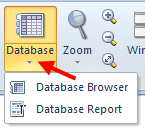
Note: Because the Database Browser and Database Report are now easier to access from the ribbon, we have removed those options from the File menu. In addition, the Hyperlinks report has been moved to the Database Browser.
Once you have opened the Database Browser or Database Report, you can switch between the two views. The same configuration settings are used for both.
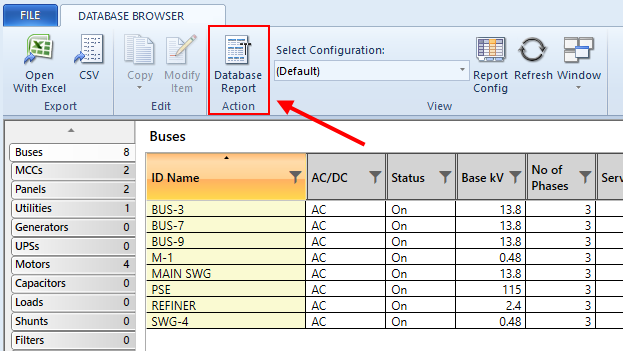
Summary Page
The summary page displays all of the equipment in the database in tabs on the left side of the window, with total counts for each equipment type. The page displays the results of the selected equipment type.
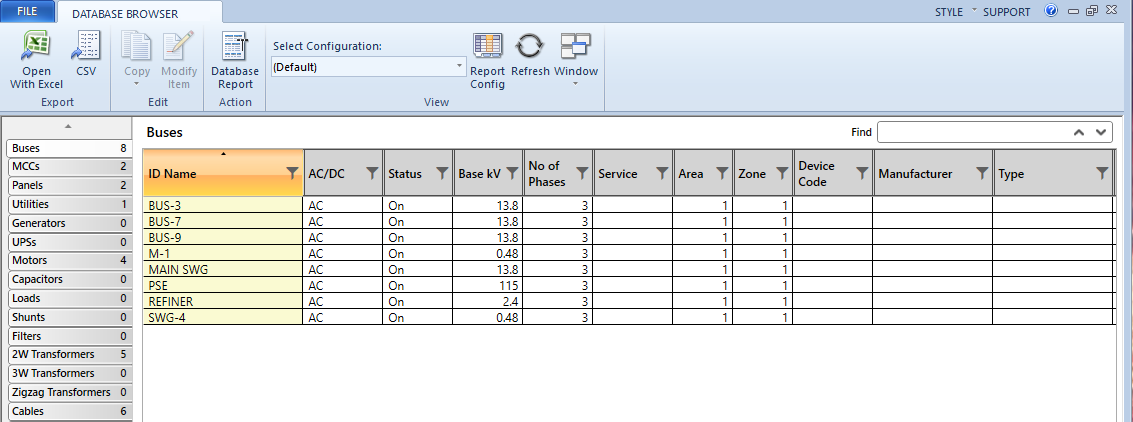
The summary list on the left can be reordered using a custom configuration.
Note that the Equipment icon has been removed from the Database Browser as it is no longer needed.
Total Buses/Nodes
The total bus and node count has been moved from the summary to the File Properties dialog box, as shown below.
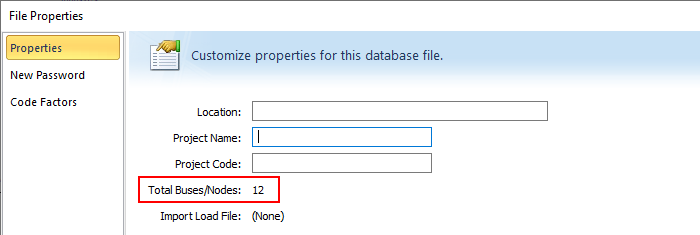
Equipment Detail
As you select a tab from the summary on the left, the spreadsheet on the right displays the details for the selected equipment.
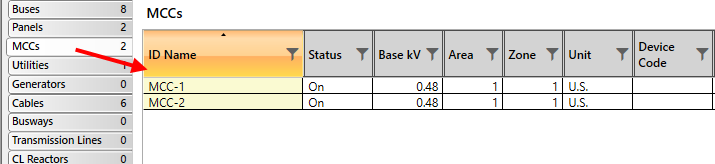
Configuration
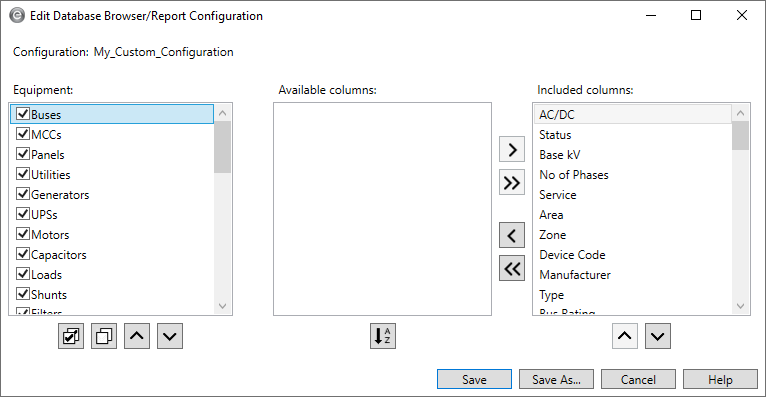
You can create custom configuration views. You can reorder where equipment appears in the summary list, select which columns you want to appear for each equipment type, and add or remove columns for each equipment type. Additionally, for each type of equipment, you can reorder the column order of the data being displayed.
This gives you the ability to see the equipment you want and the data you want displayed for that equipment in the order you want it displayed. See Database Browser and Report Configurations for more information.
Find Improvements
With the Database Browser in view, use Find to search for text in the browser spreadsheet.
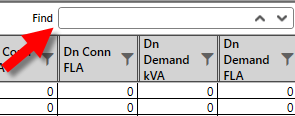
This searches all the columns in the browser for the text you type. The program highlights cells that match the text as you type. The Find box also displays the number of matches found, and provides arrows you can click to advance forward or backward through the matching text.
Column Sorting
Each time you click on a column heading in the Database Browser, it rotates between ascending, descending, or default sort orders. An arrow appears at the top of the column to indicate the sort order.
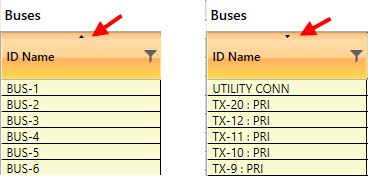
Only one column can be sorted at a time.
Bookmarks
In the Database Report, there is now a Bookmarks pane you can use to quickly navigate to different equipment groups on the report.
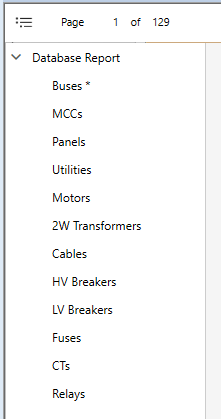
An asterisk next to the equipment group name indicates that the same filtering and sorting that was used in the Database Browser is being used for the Database Report.
Harmonics - IEEE 519-2022 Compliance
The Harmonics reports are updated in accordance with the revised limits in the latest version of IEEE 519.
- Voltage distortion limits are now only considered for harmonic orders less than or equal to 50.
- Current distortion limits for harmonics 2, 4, and 6 are decreased while limits for even harmonics greater than 6 are increased.
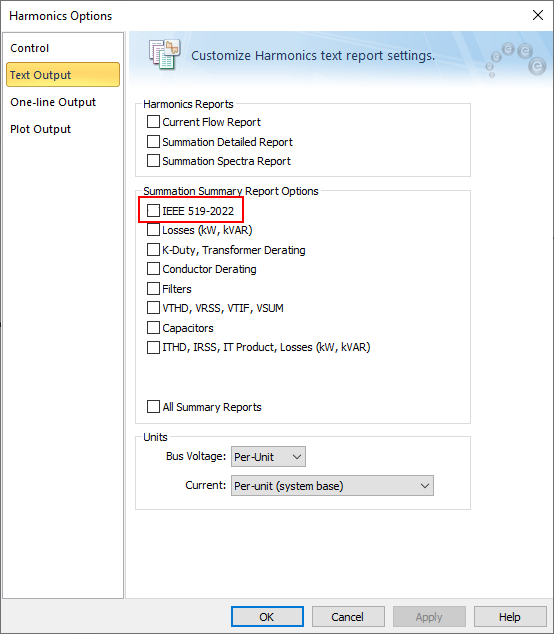
Revit® 2023 Support
The Revit Integrator now supports importing BIM projects from the latest version of AutoDesk® Revit®. You can download the EasyPower Integrator app from the Autodesk App Store. The App Store will be updated with the latest version shortly after the EasyPower 11.0 release, so please verify the version prior to downloading.
Bug Fixes
The following issues have been addressed in this release:
Arc Flash
- Fixed an issue in adjustable frequency drives to use the correct FLA when using the Integrated method.
- Fixed an issue where in certain situations, the Integrated method was not displaying the worst-case arc flash boundary.
Coordination
- Fixed an issue where TCC one-line colors do not match with curve colors when printing.
- Fixed an issue where the TCC Coordination report showed an incorrect Trip Pickup Amp value.
- Fixed issues and made improvements to the display of TCC plots.
Dynamic Stability
- Fixed an issue where branch currents were still displayed after opening a switch.
- Fixed an issue where dragging to zoom in did not work.
Load Calculations
- Fixed an issue where there was a zero value for the load calculation when there is an AFD in the branch.
- Fixed an issue where clicking Recalculate All Downstream Load in panels did not update load calculations.
Media Gallery
- Fixed minor issues with the Media Gallery, including adding the ability to remove a link to a media item from within the Media Gallery, which removes the link but keeps the media in the gallery.
Revit
- Fixed an issue where the motor HP value was being rounded off to a whole number due to insufficient decimal places in the value.
Scenarios
- Fixed an issue where the driving point defaulted to 1.05 when upgrading older files to the latest version of EasyPower.
- Fixed an issue in the Scenario Comparison Equipment Duty report where buses were not being filtered out based on the Area and Zone.
Short Circuit
- Fixed an issue where the Equipment Duty report did not display the ANSI/IEC MISMATCH text in the Comments column for MCC and panels.
- Fixed an issue where in certain situations in IEC, an open state of a tie breaker was ignored.
- Fixed an issue where the Equipment Duty report didn't show the lowest duty when it was below a specific rating.
- Fixed an issue where the one-line display didn't refresh after a Fault and Store Sym kA was performed.
- Fixed an issue where in some situations, non-regenerative drives were showing short circuit contribution.
- Fixed an issue where equipment duty calculation was omitted for devices for which the ratings were obtained using Auto-Calculate from the Change menu.
- Fixed an issue in IEC generators where the per-unit value of Rgf was incorrectly calculated.
Misc
- Fixed an issue where using the Change ID Name function to create a name that included a parenthesis caused EasyPower to stop unexpectedly.
- Fixed issues and made improvements to one-line graphics including positioning and dragging behaviors.
- Fixed issues and made improvements to the Snap to Grid feature.
- Fixed issues and made improvements to drawings.